When I started SharePoint 2010 development projects recently, the first thing I did was start building a Windows Server 2008 R2 virtual machine. at first I could not get my sounds enabled and few different blogs have suggested that sound can be enabled when you RDP to your VM. unfortunately, the Windows Server 2008 R2 virtual machine sound card is not enabled by default even you RDP to it. so, I have decided to somehow enable it and gone through few blogs and collected pieces here and there. here are the steps how you can enable sound card in your Windows server 2008 R2.
1. Type ‘remote’ at start search text box
2. Click ‘Remote Desktop Session Host Configuration’ link
3. Open the properties page of the default remote desktop connection by right clicking on the connection name (or double-clicking) under ‘Connections’ section. usually the connection name is RDP-Tcp
4. In the properties page select ‘Client settings’ tab and notice ‘Audio and video playback’ option is disabled
5. De-select ‘Audio and video playback’ option and click Apply. then click OK to close the page.
6. Log-off and log back in to the virtual machine using RDP to get the changes applied to the system.
Now you should see the sound is enabled in your system.
I hope this would help you especially on playing video tutorials on your Hyper-V machine.
Thank You
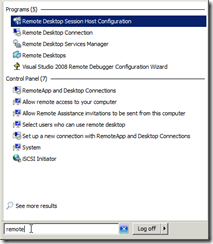
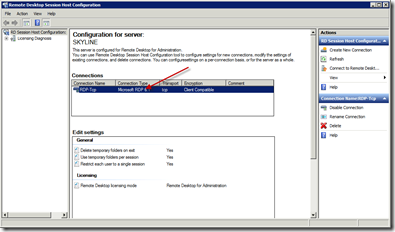
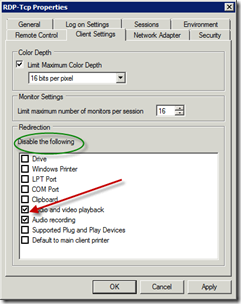
_526.jpg)